800-462-1996
Frequently Asked Questions
-
Do I need a landline to have an alarm system?
Copper (POTS) Landlines used by alarm systems are being phased out by FCC Order 10-72A1. New systems have options for cellular and/or network communication. Most older systems have options upgrade options to eliminate the landline.
-
Do you offer security guard services?
Nightwatch Security does not offer any security guard services.
-
Does Nightwatch accept ACH payments?
Yes - but only through online bill pay. Please email billing@nightwatch.net or call our office at 800.462.1996 to get started!
-
If my internet is out or I cannot remotely connect to my system, are my cameras still recording?
If your system is powered up and you can see the cameras on your local screen, they are likely recording. We recommend checking playback once a week to be sure everything is functioning correctly.
-
How do I add/change/delete users in Connect ONE?
Please review the Connect ONE topics on our Customer Support page under the "Basic Alarm & Access System Instructions".
-
How do I change who receives email alerts from Connect ONE?
Login to the Connect One website and navigate to the user that you want to be able to get emails. On the right side under Contact Info, be sure there is an email listed. If not, click Add at the top and add their email address.
Then navigate to Interaction - Event Rules and click on the event you wish to update.
To ADD: Click Add by "Then... Perform Action(s)" and add the new person by following prompts.
To REMOVE: Click edit on right side by user and then click Delete
-
How do I run a temperature log in Connect ONE?
Login to the Connect One website and navigate to the Reporting page. Scroll down on the bottom left and click on Environment Zones. Select the appropriate zones and times and click Run Report.
-
How do I restrict access to specific days/times with Connect ONE?
You will need to have a separate System Profile with a Time Window for users that need restrictions based on date/time. Here are the steps to do that:
1. Create a new Time Window schedule that has your parameters.
2. Go to the System Profile and create a System Profile. If you have one that already has the same access you want, you can duplicate and re-name it.
3. Assign the Time Window you created earlier under the Schedule area in the new System Profile.
4. Add the User Codes that need restrictions to the new System Profile (or edit per User Code if only a few need changed).
-
How do I sign up for paperless billing and/or pay my bill online?
If you would like to sign up for online bill pay, please e-mail billing@nightwatch.net. Be sure to put the subject “Paperless Billing” and include your name, the name on your account (if different), and the email you would like invoices sent to. You will receive a confirmation when your information has been entered. If you have any other questions, call our office during business hours and we will be glad to help.
-
How do I update my account call list, password and codes and schedule a service technician to come work on my system?
Please email us at customerservice@nightwatch.net with any account updates or service requests, or give us a call. If it is after hours, you can leave a message with our answering service. We will return your emails and calls during business hours.
-
How do we test our system?
There are many ways to test your system. Please review the topics on our Customer Support page under the "Basic Alarm & Access System Instructions".
-
What do I do if I forgot my app password?
If you are using Virtual Keypad, OpenEye or LTSConnect (PTCloud), click Forgot Password and it will email you instructions to reset it. Many of the other apps require you to email or call Nightwatch to submit a password reset request or reset your password for you. If it does not say "forgot password" and allow you to reset it on your own, please contact us during business hours for assistance.
-
What is the Nightwatch Monitoring Center's direct line to call if I need to cancel or test my alarm?
You can call our Nightwatch Monitoring Center directly by dialing 660-827-2000 or 800-827-3408. Calls and texts from the Monitoring Center will come from this number as well.
-
What should I do if I have issues with my phone app?
Be sure you have adequate cell signal on your phone or you are connected to Wi-Fi. Verify your app is updated to the newest version (check in the AppStore or Google Play Store). Force close and re-open the app. Lastly, try rebooting your phone. If you are still having issues, email or give us a call during business hours to help get it fixed
-
What should I do if my keypad is emitting a high-pitched beep and showing battery or sensor trouble?
For most Nightwatch Security systems, you should either push one of the top blank keys on your standard keypad or push silence on a touchscreen keypad. You should always review what the keypad says and call our officer during business hours if it is a non-emergency. If you cannot get the keypad silenced, please call Nightwatch Security for further assistance.
-
What's the difference between a monitored and local system?
A monitored system sounds locally (if audible devices are present) and sends alarm signals to a central monitoring station, who then notifies the customer or the correct authorities if an alarm is triggered or is showing any type of issue. A local only system will not send signals to anyone and only sounds locally (if audible devices are present).
Our Twitter Feed
Our Service Area
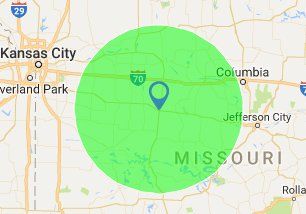
Contact Us


